To block ChatGPT, implement network-level restrictions or use software that filters specific websites. Adjust your firewall settings accordingly.
Blocking ChatGPT can be essential for various reasons, including maintaining productivity or ensuring data security. This AI-driven tool can sometimes provide distractions or pose risks if not used responsibly. By using network-level restrictions, administrators can prevent access to ChatGPT on specific devices or networks.
Adjusting firewall settings also offers a reliable method to block this tool. These steps ensure that your environment remains focused and secure. Whether you’re managing a corporate network or a home setup, knowing how to block ChatGPT can help you maintain control over your digital space. This proactive approach safeguards both time and sensitive information.
Understanding Chatgpt
ChatGPT is a powerful tool in today’s digital world. It can assist in various tasks and improve productivity. But sometimes, you might want to block it. To do so, you need to understand what ChatGPT is and its common uses.
What Is Chatgpt?
ChatGPT is an AI chatbot developed by OpenAI. It uses advanced machine learning to generate human-like text. This means it can chat with users in a very realistic way.
People use ChatGPT for many things. It can answer questions, help with homework, and even write stories. The AI behind ChatGPT is very smart, but it can also be blocked if needed.
Common Uses Of Chatgpt
ChatGPT has many uses in various fields. Here are some common ones:
- Customer Service: Companies use ChatGPT to chat with customers.
- Education: Students use it to get help with their studies.
- Content Creation: Writers use it to generate ideas and text.
- Programming Help: Developers get coding help from ChatGPT.
Each of these uses shows how versatile ChatGPT can be. It helps make tasks easier and faster.
Reasons To Block Chatgpt
There are various reasons why someone might want to block ChatGPT. From privacy concerns to content control, understanding these reasons can help you make an informed decision. Below, we explore these reasons in detail.
Privacy Concerns
Privacy is a major concern for many users. Interacting with ChatGPT involves sharing data, which might include personal information. This data could be stored or analyzed, leading to privacy risks.
Even though AI developers strive to protect user data, there is always a potential for breaches. Data leaks could expose sensitive information. Private conversations are not always secure, making users wary of using AI chatbots.
| Privacy Issue | Description |
|---|---|
| Data Storage | Information shared with ChatGPT might be stored on servers. |
| Data Analysis | Data could be analyzed, exposing personal details. |
| Security Breaches | Potential for hacking and unauthorized access to data. |
Content Control
Controlling the content generated by ChatGPT is another reason to block it. Inappropriate responses can be a concern, especially in family or work environments.
For businesses, maintaining a professional tone is crucial. ChatGPT might generate responses that do not align with your brand’s voice. Content accuracy is also important, and AI-generated text might sometimes be misleading or incorrect.
- Inappropriate responses
- Professional tone maintenance
- Content accuracy
Parents might want to block ChatGPT to prevent children from accessing unsuitable content. Similarly, educators may block it to ensure students do not rely on AI for their work.
- Protect children from unsuitable content
- Ensure students do not cheat
By blocking ChatGPT, you can have better control over the content and maintain a safe environment.
Technical Requirements
Blocking ChatGPT requires specific technical tools and system compatibility. This section outlines the necessary steps and tools to achieve this.
Necessary Tools
To block ChatGPT, you’ll need several tools:
- Firewall software
- DNS filtering service
- Network monitoring tools
- Administrative access to your system
These tools help you control network traffic and block unwanted services.
System Compatibility
Ensure your system meets the compatibility requirements:
| Operating System | Compatibility |
|---|---|
| Windows | Compatible with most firewall software |
| macOS | Requires specific DNS settings |
| Linux | Highly customizable for network monitoring |
Administrative access is crucial for implementing these changes.
Make sure to update your system regularly. This ensures optimal performance and security.
Necessary Configuration Steps
- Install the firewall software.
- Set up DNS filtering service.
- Configure network monitoring tools.
- Test the settings to ensure ChatGPT is blocked.
Follow these steps carefully to block ChatGPT effectively.
Blocking Chatgpt On Web Browsers
Sometimes, you need to block ChatGPT on your web browsers. This guide will show you how to do it on Chrome and Firefox. Follow these simple steps to get started.
Blocking ChatGPT on Chrome is easy. Follow these steps:
- Open Chrome and go to the menu.
- Select Settings.
- Click on Privacy and Security.
- Go to Site Settings.
- Under Permissions, click on JavaScript.
- Add ChatGPT URL to the block list.
To block ChatGPT on Firefox, do the following:
- Open Firefox and click on the menu.
- Select Options.
- Click on Privacy & Security.
- Scroll down to Permissions.
- Click on Settings next to Block pop-up windows.
- Add the ChatGPT URL to the list.
Blocking Chatgpt On Mobile Devices
Blocking ChatGPT on mobile devices can be essential for various reasons. Whether you’re a parent wanting to control screen time or a user wishing to avoid distractions, blocking the app is straightforward. This guide will help you block ChatGPT on both Android and iOS devices.
Android
To block ChatGPT on Android, follow these steps:
- Open Settings: Tap on the gear icon to access settings.
- Navigate to Apps: Scroll and select ‘Apps’ or ‘Applications’.
- Find ChatGPT: Search for the ChatGPT app in the list.
- Tap on ChatGPT: Select the app to view its details.
- Disable or Uninstall: Choose to disable or uninstall the app.
Another way to block ChatGPT is using third-party apps. These apps can restrict access to specific applications. Here is a simple table of popular third-party apps:
| App Name | Features |
|---|---|
| AppBlock | Block apps and notifications |
| Stay Focused | Set usage limits, block apps |
Ios
Blocking ChatGPT on iOS is also simple. Follow these steps:
- Open Settings: Tap on the gear icon.
- Go to Screen Time: Select ‘Screen Time’ from the menu.
- Access App Limits: Tap ‘App Limits’ and then ‘Add Limit’.
- Select ChatGPT: Find and select the ChatGPT app.
- Set the Limit: Choose the time limit and tap ‘Add’.
For more control, consider using parental control apps. Here are some recommended ones:
- OurPact: Allows blocking specific apps and setting schedules.
- Qustodio: Provides detailed usage reports and app blocking.

Credit: community.openai.com
Network-level Blocking
Blocking ChatGPT at the network level is a strong measure. This method involves configuring your router and firewall. These settings prevent ChatGPT from operating on your network. Below, we will explore the necessary steps.
Router Settings
Your router acts as the gatekeeper for your network. To block ChatGPT, access your router settings. Usually, you can do this through a web browser. Enter the IP address of your router in the address bar.
Once logged in, find the section for URL filtering or Parental Controls. Here, you can add specific URLs to block. Add URLs related to ChatGPT. This will prevent the service from being accessed on your network.
If your router supports domain blocking, use this feature. Enter domains associated with ChatGPT. Save your settings and restart your router. This ensures the changes take effect.
Firewall Configurations
A firewall adds an extra layer of security. To block ChatGPT, configure your firewall settings. This can be done through your router or a dedicated firewall device.
Look for a section labeled Content Filtering or Access Control. Here, you can specify domains or IP addresses to block. Add the domains or IPs linked to ChatGPT.
For advanced configurations, use port blocking. ChatGPT might use specific ports for communication. Block these ports to further restrict access. Always save your changes and monitor the firewall logs. This helps ensure the blocks are effective.
Troubleshooting
Blocking ChatGPT can sometimes come with challenges. This section will help you troubleshoot common issues. You will also find resources for additional support.
Common Issues
Blocking ChatGPT might present some common problems. Understanding these will help you resolve them faster.
- ChatGPT still accessible: Ensure all settings are correct.
- Settings not saving: Check your internet connection.
- Unexpected errors: Refresh the page and try again.
Support Resources
If you face issues, several resources are available to assist you. These resources can provide quick solutions and guidance.
| Resource | Description |
|---|---|
| Official Documentation | Step-by-step guides on blocking settings. |
| Community Forums | Engage with other users for tips and solutions. |
| Customer Support | Direct help from the service provider. |
- Review the official documentation for detailed instructions.
- Visit community forums for peer advice and insights.
- Contact customer support for any unresolved issues.
Using these resources can make the troubleshooting process smoother and more efficient.
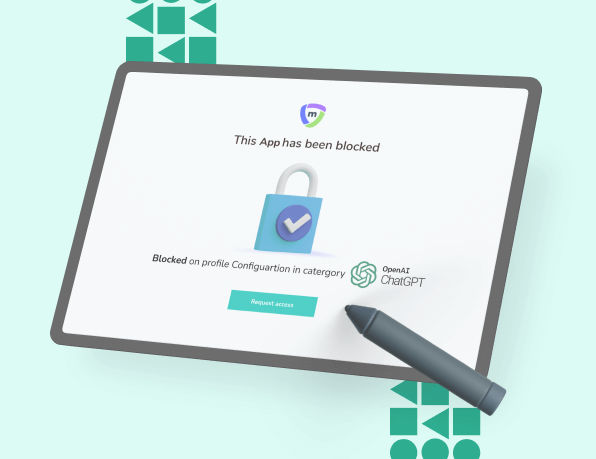
Credit: www.mobileguardian.com

Credit: www.searchenginejournal.com
Frequently Asked Questions
How To Prevent Chatgpt From Using Your Data?
To prevent ChatGPT from using your data, avoid sharing personal information. Use anonymous accounts and disable cookies. Adjust privacy settings in your account. Regularly clear your browser history and cache.
Can We Stop Chatgpt?
Yes, you can stop ChatGPT. Simply close the chat window or stop interacting with the chatbot.
How To Block Gpt Bot?
To block GPT bot, use the robots. txt file. Add “User-agent: GPTBot” and “Disallow: /” to deny access.
How Do I Block Chatgpt From Crawling My Website?
To block ChatGPT from crawling your website, add “Disallow: /” in your robots. txt file. This prevents access.
What Is Chatgpt?
ChatGPT is an AI language model developed by OpenAI.
Why Block Chatgpt?
Blocking ChatGPT can prevent unauthorized access and misuse.
How To Block Chatgpt On A Network?
Use firewall rules to block access to OpenAI servers.
Can I Block Chatgpt On My Device?
Yes, adjust your device’s settings or use parental control software.
Conclusion
Taking control of your digital environment is crucial. Blocking ChatGPT can help maintain focus and productivity. By following the steps outlined, you can ensure a distraction-free experience. Stay informed and take proactive measures to manage your online interactions effectively. Your digital well-being is within your control.
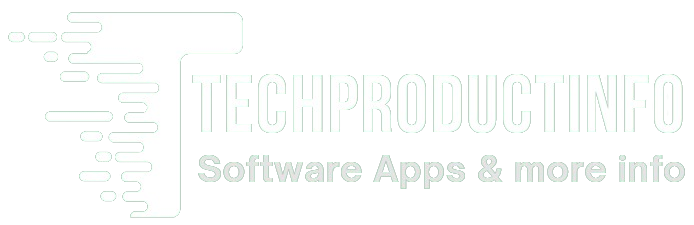

Leave a Reply