To fix Chat GPT not working, first check your internet connection. Then, clear your browser cache and cookies.
Chat GPT users occasionally face issues where the AI stops functioning correctly. This problem can stem from several factors, including connectivity issues, browser problems, or server downtime. Ensuring a stable internet connection is crucial. Sometimes, simply refreshing the page or restarting the browser can resolve the issue.
Clearing the browser cache and cookies can also help, as these files might interfere with Chat GPT’s performance. If the problem persists, visiting the official support page or forums for updates on server status can provide further guidance. By following these steps, you can often restore Chat GPT to its optimal working condition.
Common Issues
Experiencing problems with Chat GPT can be frustrating. Identifying common issues helps in troubleshooting. Let’s explore some frequent problems that users encounter.
Connection Problems
Connection issues are a frequent cause of Chat GPT not working. Check your internet connection first. A weak connection might stop Chat GPT from functioning properly.
- Ensure you have a stable internet connection.
- Restart your router or modem.
- Disable any active VPN or proxy.
If the problem persists, try using a different network. Sometimes, your firewall or antivirus software might block Chat GPT. Temporarily disable these to see if they are the cause.
Server Downtime
Server downtime can also cause Chat GPT to stop working. Servers might be down for maintenance or due to high traffic.
| Issue | Possible Solution |
|---|---|
| Scheduled Maintenance | Check for announcements from the service provider. |
| High Traffic | Wait for some time and try again later. |
Always check the service status page. This page often provides updates on server status and known issues.
By understanding these common issues, you can quickly resolve problems and get Chat GPT working again.
Basic Troubleshooting
Is Chat GPT not working? Don’t worry, basic troubleshooting steps can fix it. Here are some simple steps to get Chat GPT up and running again.
Check Internet Connection
First, ensure your internet connection is stable. A weak connection can cause issues. Follow these steps:
- Check if other websites load properly.
- Restart your router if needed.
- Try connecting to a different network.
If your connection is fine and Chat GPT still doesn’t work, move to the next step.
Restart Device
Sometimes, a simple restart can solve many problems. Follow these steps:
- Save your work.
- Shut down your device.
- Wait for a minute.
- Turn your device back on.
After restarting, try using Chat GPT again. This often fixes minor issues and refreshes the system.
Browser-related Fixes
Having trouble with Chat GPT? Browser issues might be the cause. Simple tweaks can often fix these problems. Here are some browser-related fixes you can try.
Clear Cache And Cookies
Old cache and cookies can mess up Chat GPT. They store outdated info that can cause errors. Follow these steps to clear them:
- Open your browser settings.
- Find the “Privacy and Security” section.
- Click on “Clear browsing data.”
- Select “Cookies and other site data” and “Cached images and files.”
- Click on “Clear data.”
Refresh your browser after clearing the cache and cookies. This will often fix the problem.
Disable Extensions
Browser extensions can interfere with Chat GPT. Some extensions block scripts or ads, causing issues. Here’s how to disable them:
- Open your browser settings.
- Go to the “Extensions” or “Add-ons” section.
- Toggle off all extensions.
- Restart your browser.
Check if Chat GPT works now. If it does, enable extensions one by one. This will help find the problematic extension.
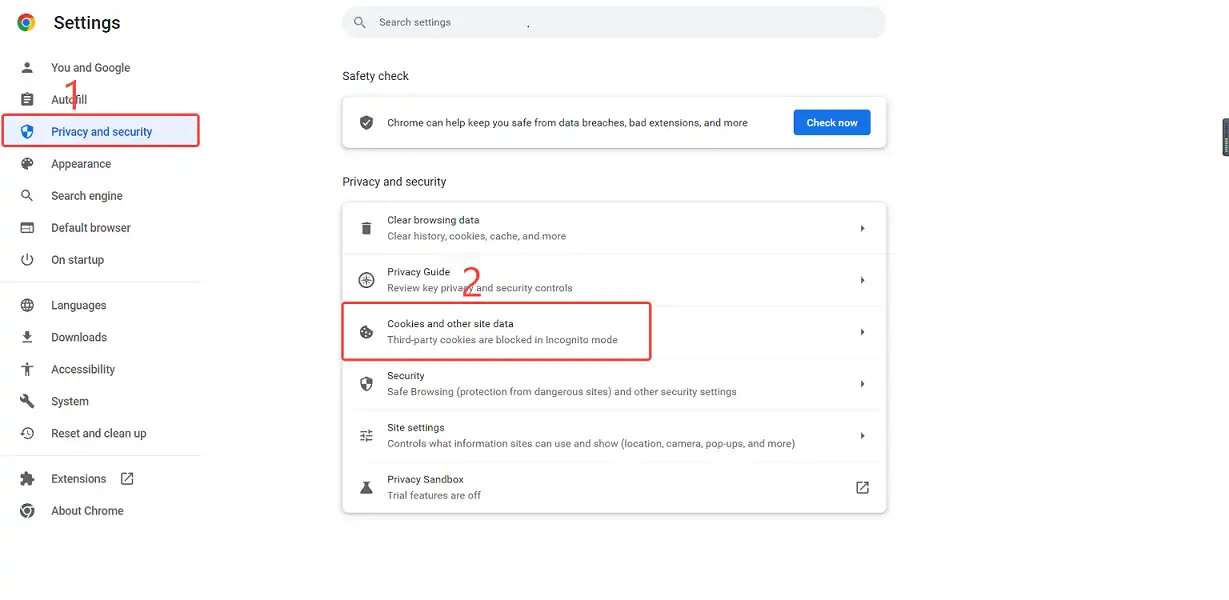
Credit: www.fineshare.com
Account Problems
Facing issues with Chat GPT not working? Account problems can be a major cause. Resolving account problems can help get Chat GPT back on track. Let’s dive into common account problems and their solutions.
Login Issues
One common problem is login issues. If you can’t log in, check your credentials. Ensure your email and password are correct. Sometimes, typos can cause login failures. Also, make sure your CAPS LOCK is off.
Another issue can be browser-related. Try clearing your browser’s cache and cookies. This can resolve many login issues. If still facing problems, try using a different browser or device.
Sometimes, two-factor authentication (2FA) can cause login problems. Ensure you enter the correct 2FA code. If you don’t receive a 2FA code, check your email or SMS settings. Make sure your contact information is up to date.
Subscription Status
Subscription status can also affect your access. Check if your subscription is active. Log in to your account and go to the subscription section. Verify your payment details and renewal date.
Sometimes, payment issues can pause your subscription. Ensure your payment method is valid. If your card has expired, update it with a new one. You can also try a different payment method.
If you have a free trial, check its expiry date. After the trial period, you need to subscribe to continue using the service.
Below is a table summarizing the common account problems and their solutions:
| Problem | Solution |
|---|---|
| Incorrect Login Credentials | Check email and password; ensure CAPS LOCK is off. |
| Browser Issues | Clear cache and cookies; try a different browser. |
| 2FA Problems | Ensure correct 2FA code; check email/SMS settings. |
| Inactive Subscription | Verify payment details and renewal date. |
| Payment Issues | Update or change payment method. |
| Expired Free Trial | Subscribe to continue using the service. |
Device-specific Solutions
Sometimes, Chat GPT may not work properly on certain devices. This guide helps with device-specific solutions. Whether you’re on a mobile device or a desktop computer, these steps will help fix the issue.
Mobile Devices
Issues on mobile devices are common. Follow these steps to troubleshoot:
- Restart your device: Restarting can solve many problems.
- Clear cache: Go to your browser settings and clear cache.
- Check Internet connection: Make sure you have a stable connection.
- Update your app: Ensure your app is updated to the latest version.
- Reinstall the app: Sometimes reinstalling can fix bugs.
Desktop Computers
Fixing Chat GPT issues on desktops is easy. Follow these steps:
- Clear browser cache: Open browser settings and clear the cache.
- Update browser: Make sure your browser is up-to-date.
- Disable browser extensions: Some extensions can interfere. Disable them.
- Check Firewall settings: Ensure your firewall is not blocking Chat GPT.
- Try a different browser: Sometimes switching browsers can help.
These solutions should resolve most issues. If problems persist, contact support for further assistance.
Updating Software
Keeping your software up-to-date is crucial for ensuring Chat GPT works smoothly. Outdated software can lead to bugs, security risks, and compatibility issues. This section will guide you through the steps to update your browser and app to fix Chat GPT not working.
Browser Updates
Your browser plays a significant role in the performance of Chat GPT. An outdated browser can cause the service to malfunction. Follow these steps to update your browser:
- Open your browser settings.
- Navigate to the “About” section.
- Check for updates and install them.
Below is a table with shortcuts for popular browsers:
| Browser | Shortcut to Update |
|---|---|
| Google Chrome | chrome://settings/help |
| Firefox | about:preferences |
| Safari | Use the “Software Update” option in the Apple menu |
App Updates
Ensure the Chat GPT app is up-to-date. An outdated app version can result in malfunctioning features. Follow these steps to update your Chat GPT app:
- Open the app store on your device.
- Search for the Chat GPT app.
- Click on the “Update” button if available.
Regular updates not only fix bugs but also add new features. Always keep your apps updated to enjoy the best experience.
Contacting Support
Sometimes, Chat GPT may not work as expected. When that happens, contacting support can be the best solution. Here are some steps to help you get the assistance you need.
Support Channels
There are multiple ways to contact support. Choose the one that suits you best.
- Email Support: Send an email to the support team.
- Live Chat: Use the live chat feature on the website.
- Phone Support: Call the support hotline for immediate help.
- Help Center: Browse the help center for articles and FAQs.
Information To Provide
When contacting support, provide specific details. This will help them resolve your issue faster.
| Information | Details |
|---|---|
| Username: | Provide your registered username or email address. |
| Error Message: | Describe the error message you received. |
| Steps Taken: | List the steps you took before the issue occurred. |
| Device Info: | Mention the device and browser you are using. |
| Time of Issue: | State the exact time when the issue happened. |
By providing these details, you help the support team understand your problem better. This makes it easier for them to offer a solution quickly.
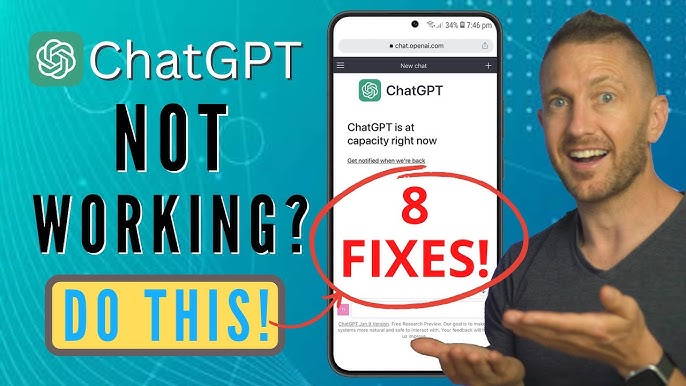
Credit: m.youtube.com
Preventive Measures
Preventive measures are essential to keep Chat GPT running smoothly. Regular maintenance and staying informed can prevent common issues. Below are some key strategies to ensure optimal performance.
Regular Maintenance
Regular maintenance is crucial for keeping Chat GPT functional. Follow these steps:
- Update Software: Always use the latest software version. Updates fix bugs and improve performance.
- Clear Cache: Clear the cache regularly to avoid memory overload. This ensures faster processing.
- Check Internet Connection: Ensure a stable internet connection. A poor connection can cause disruptions.
Staying Informed
Staying informed helps you stay ahead of issues. Here’s how:
- Follow Official Channels: Follow Chat GPT’s official blog and forums. Get updates and solutions to common problems.
- Join Community Groups: Join online communities. Discuss and learn from other users’ experiences.
- Read Documentation: Always read the official documentation. Understand features and troubleshooting steps.

Credit: www.reddit.com
Frequently Asked Questions
Why Is Chatgpt Not Working?
ChatGPT might not work due to server issues, internet connection problems, or maintenance updates. Check your connection and try again.
Why Is My Chat Gtp Not Working?
Your chat GPT might not work due to server issues, internet problems, or outdated software. Check your connection and refresh.
Is There Anything Wrong With Using Chatgpt?
Using ChatGPT has some limitations. It may produce inaccurate information and lacks human understanding. Always verify critical details.
Why Do I Keep Getting An Error Message On Chatgpt?
You may get error messages on ChatGPT due to server overload, connectivity issues, or input violations. Try refreshing or checking your internet connection.
Conclusion
Resolving Chat GPT issues can be simple with the right steps. Follow the outlined solutions to ensure smooth functionality. Regular updates and troubleshooting can prevent future problems. By maintaining your system, you enhance your AI experience. Enjoy seamless interactions with Chat GPT.
Stay proactive and keep your software optimized.
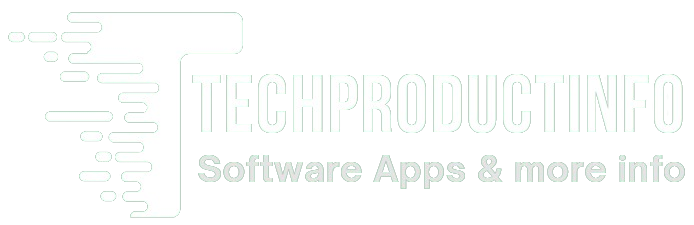
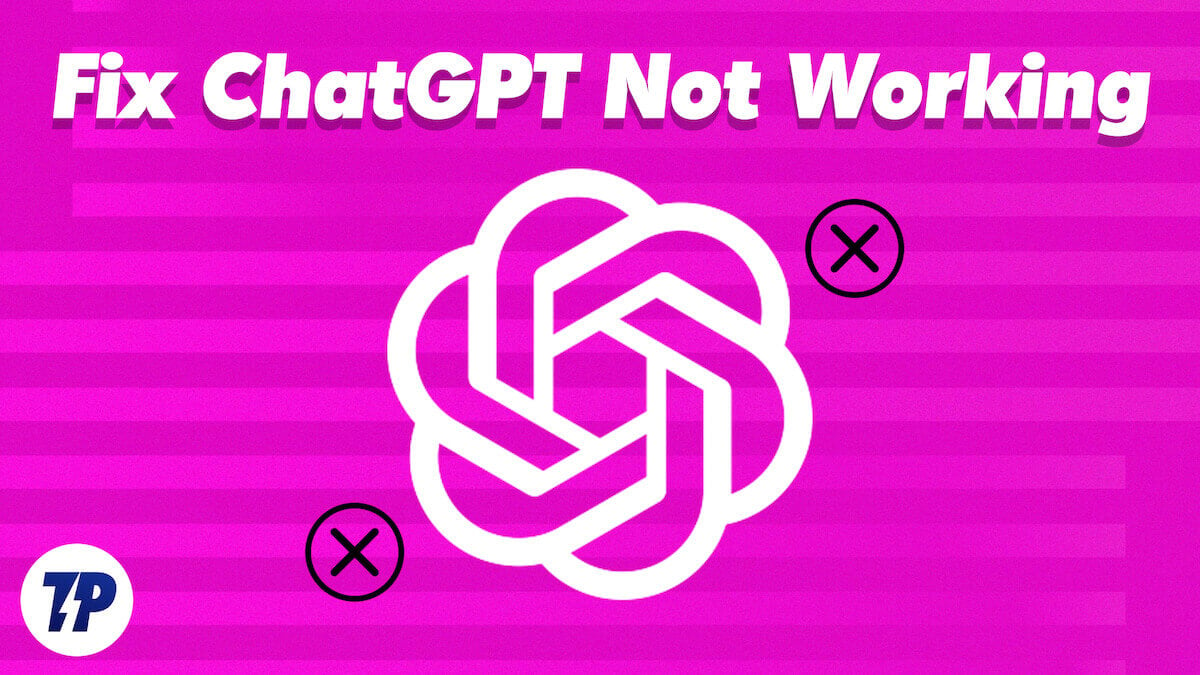
Leave a Reply