Go to Settings, Privacy and Safety, and then select “Display media that may contain sensitive content” in order to access sensitive content on your Twitter iPhone. This enables you to view sensitive tweets.
Twitter frequently designates certain information as sensitive in order to shield users from potentially upsetting content. Sometimes tweets you might wish to view are hidden by this feature. You can have a more open browsing experience by adjusting your settings. To enable sensitive information, just go through a few settings in the Twitter app.
This guarantees that content warnings won’t cause you to miss any posts. Gaining control over these settings will improve your Twitter experience as a whole. It’s an easy process that allows you to customise your feed to your tastes.
Introduction To Sensitive Content On Twitter
Twitter is a platform that hosts a variety of content. Some of this content is marked as sensitive. This means it might not be suitable for all users. Users need to know how to view this sensitive content on their iPhones.
What Qualifies As Sensitive Content
Sensitive content includes things like violence, nudity, or graphic content. Twitter flags t
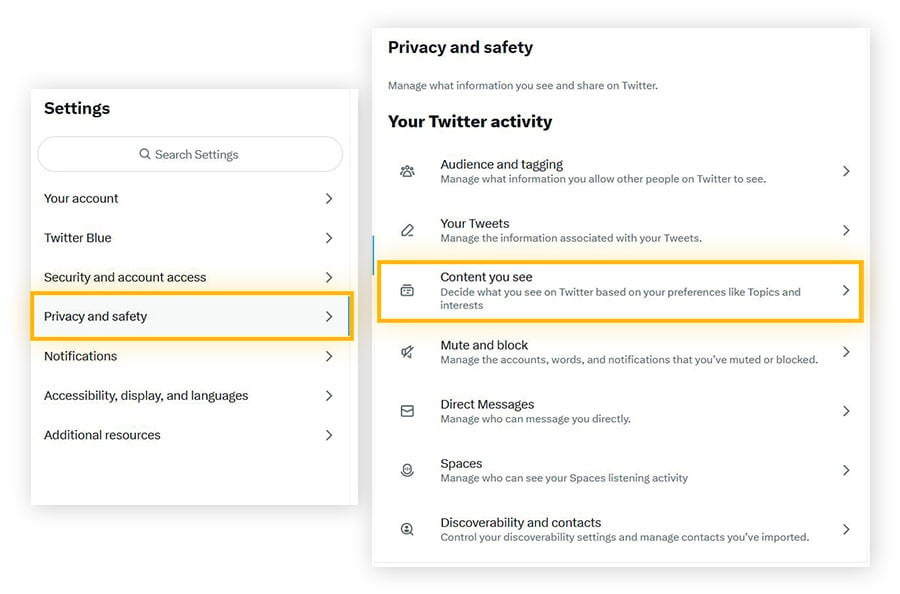
Credit: www.avg.com
Setting Up Your Twitter Account On Iphone
Setting up your Twitter account on an iPhone is simple and quick. This guide will help you create an account and navigate the settings. Follow these steps to ensure you can view sensitive content on Twitter.
Creating A Twitter Account
Get the Twitter app from the App Store first. Navigate to “Create Account” on the app. Put in your email address, phone number, and name. Press “Next” and adhere to the directions displayed on the screen.
Select a username and password next. Make sure you have a strong password. Click “Sign Up.” A verification code will be sent to your phone number or email by Twitter. To authenticate your account, enter the code. You’re ready to use Twitter!
Navigating Twitter Settings On Ios
Launch the Twitter app, then sign in. In the upper-left corner, tap the icon for your profile. From the menu, choose “Settings and Privacy“. Select “Privacy and Safety” next.
Locate the “Content you see” section by swiping down. Turn on “Display media that may contain sensitive content” by flipping the switch next to it. Twitter now allows you to read sensitive stuff.
Here is a brief table-format summary of the steps:
| Step | Action |
|---|---|
| 1 | Download the Twitter app |
| 2 | Create an account |
| 3 | Verify your account |
| 4 | Log in and open settings |
| 5 | Enable sensitive content |
Now you know how to set up your Twitter account on iPhone. Enjoy browsing Twitter with all the content you want to see!
Accessing Privacy And Safety Settings
Want to view sensitive content on Twitter iPhone? First, you need to access the privacy and safety settings. This guide will help you locate these settings and adjust them for a better experience.
Locating Privacy Settings On The Twitter App
Follow these steps to find privacy settings:
- Open the Twitter app on your iPhone.
- Tap on your profile picture at the top-left corner.
- Scroll down and select Settings and privacy.
- Tap on Privacy and safety.
Adjusting Safety Preferences
Now, adjust your safety preferences:
- In Privacy and safety, find the Content you see section.
- Toggle on Display media that may contain sensitive content.
- Navigate to Search settings.
- Uncheck the box that says Hide sensitive content.
These steps will help you view sensitive content on Twitter iPhone. Make sure to save your settings after adjustments.
Understanding Content Filters
Content filters on Twitter help manage what you see. They keep you safe from disturbing content. This feature is essential for a family-friendly experience. Let’s dive into how these filters work and what happens if you disable them.
How Content Filters Work
Twitter uses smart algorithms to identify sensitive content. This includes violence, nudity, and other explicit material. Filters block these types of content by default. You can adjust settings to see these posts if you want.
Here is a simple table explaining the types of content and their filters:
| Content Type | Filter Action |
|---|---|
| Violence | Blocked |
| Nudity | Blocked |
| Explicit Language | Flagged |
Implications Of Disabling Content Filters
Disabling filters lets you see all content. This includes violent and explicit posts. It can be shocking and inappropriate for young users. Here are some potential implications:
- Exposure to graphic content
- Increased risk of encountering harmful material
- Negative impact on mental health
Think carefully before turning off filters. They are there to protect you.
Enabling Sensitive Content Viewing
Twitter often hides sensitive content to protect users. But some users may want to see these posts. This guide will help you enable sensitive content viewing on your iPhone. Follow these steps to disable the sensitive content filter and troubleshoot common issues.
Steps To Disable The Sensitive Content Filter
- Open the Twitter app on your iPhone.
- Tap on your profile icon at the top left.
- Scroll down and tap on Settings and privacy.
- Select Privacy and safety from the options.
- Tap on Content you see.
- Toggle the switch next to Display media that may contain sensitive content.
Troubleshooting Common Issues
- Issue: Can’t find the settings.
- Solution: Make sure your app is updated to the latest version.
- Issue: The toggle switch is not working.
- Solution: Restart your iPhone and try again.
| Common Issue | Possible Solution |
|---|---|
| Settings not available | Update the Twitter app |
| Switch not toggling | Restart your device |
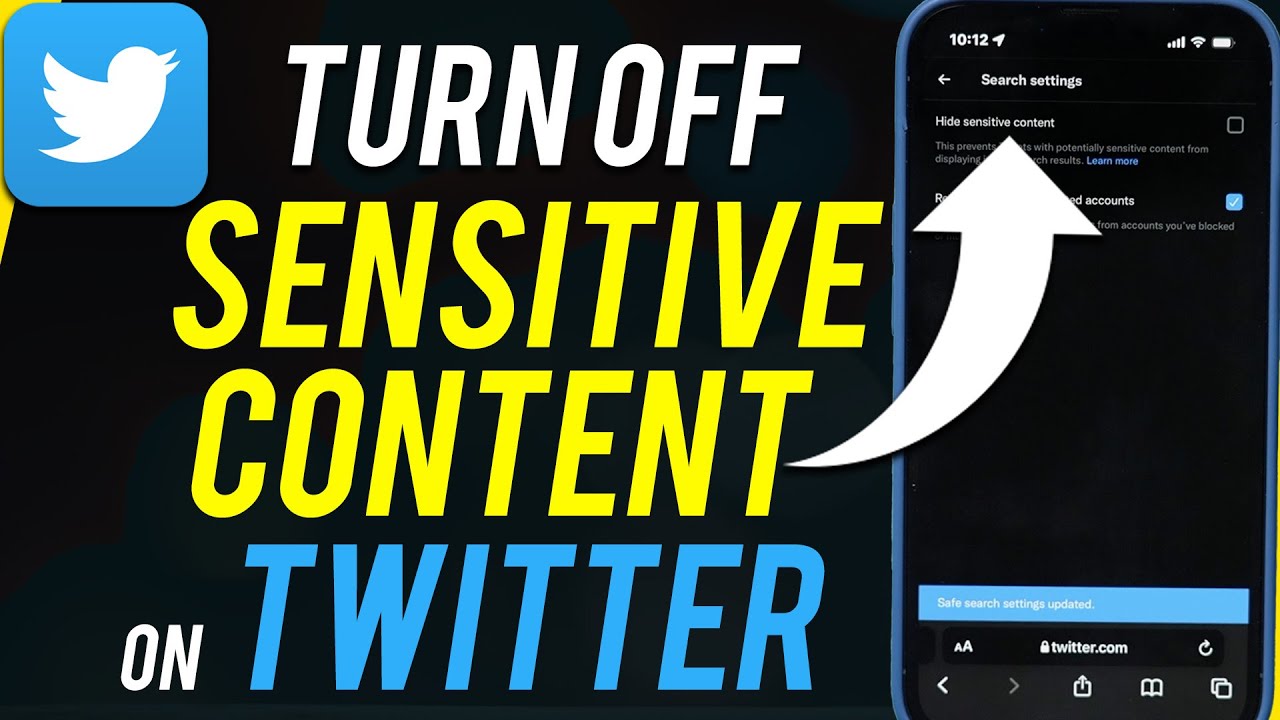
Credit: www.youtube.com
Exploring Content With Caution
Browsing sensitive content on Twitter through your iPhone can be tricky. It’s crucial to explore with caution. This guide helps you stay safe while browsing.
Responsible Viewing Practices
Viewing sensitive content responsibly is very important. Always remember to:
- Enable safety features on your iPhone.
- Follow trusted accounts for credible content.
- Report any inappropriate or harmful posts.
- Limit exposure to avoid distress.
Taking these steps keeps you protected. You can enjoy Twitter without risks.
Recognizing The Risks Of Exposure To Sensitive Content
Exposure to sensitive content can be harmful. It may cause stress or anxiety. Here’s a quick overview of potential risks:
| Risk | Impact |
|---|---|
| Emotional Distress | Can lead to anxiety or depression. |
| Inaccurate Information | May spread false news or rumors. |
| Graphic Content | Can be disturbing and traumatic. |
Being aware of these risks helps you navigate safely. Always think before you click.
Managing Content Exposure
Twitter can be a hub of diverse content. Ensuring you view what you prefer is crucial. Managing content exposure helps you control what appears on your feed. This guide will help you view sensitive content on your iPhone.
How To Mute Or Block Unwanted Content
Muting and blocking are effective strategies to manage unwanted content. Follow these steps:
- Open your Twitter app on your iPhone.
- Go to the profile of the user you want to mute or block.
- Tap the three dots icon on the top right corner.
- Select Mute or Block from the dropdown menu.
Muting hides tweets from the user in your timeline. Blocking prevents the user from interacting with you. It’s a great way to keep your feed clean and relevant.
Using Advanced Search Filters
Advanced search filters can refine your Twitter experience. Here’s how to use them:
- Open the Twitter app on your iPhone.
- Tap the search bar at the top.
- Type your search query and press enter.
- Tap the filter icon next to the search bar.
- Select the criteria you want to apply, such as hashtags, dates, or user mentions.
Using these filters, you can focus on the content that matters most to you. Filtering out unwanted content makes your Twitter experience more enjoyable.

Credit: m.youtube.com
Staying Updated With Twitter Policies
Understanding Twitter’s policies is crucial for viewing sensitive content on an iPhone. Twitter updates its policies regularly. Staying informed helps users navigate and manage settings effectively.
Keeping Track Of Changes In Content Policies
Twitter frequently updates its content policies. Keeping track of these changes ensures you are aware of new guidelines. You can follow these steps to stay updated:
- Check Twitter’s Help Center regularly.
- Follow Twitter’s official accounts for announcements.
- Subscribe to Twitter’s policy update emails.
By staying informed, you can adjust your settings quickly. This helps you continue viewing sensitive content without interruptions.
Impact Of Policy Updates On Content Viewing
Policy updates can affect how you view sensitive content. New guidelines might change what is considered sensitive. This could mean more content is flagged.
| Policy Change | Impact on Viewing |
|---|---|
| New Sensitive Content Rules | More content flagged as sensitive |
| Updated Reporting Mechanisms | Quicker removal of flagged content |
| Stricter Content Guidelines | Less explicit content visible |
Understanding these impacts helps you manage your content settings better. Adjust your preferences according to the latest guidelines. This ensures a smoother experience on the platform.
Frequently Asked Questions
How To See Sensitive Content On Twitter In Iphone?
Go to Twitter settings, tap “Privacy and Safety,” then “Content you see. ” Enable “Display media that may contain sensitive content. “
Why Can’t I See Sensitive Content On Twitter App?
You can’t see sensitive content on Twitter because your content settings are restricted. Go to settings, privacy, and safety to adjust.
How To Disable Sensitive Content On Twitter On Iphone?
Open the Twitter app. Go to “Settings and privacy”. Tap “Privacy and safety”. Toggle off “Display media that may contain sensitive content”.
How To See Nsfw On Twitter In 2024?
To view NSFW content on Twitter in 2024, adjust your settings. Go to “Privacy and Safety,” then enable “Display media that may contain sensitive content. ” Ensure your age is over 18.
Conclusion
Mastering how to view sensitive content on Twitter iPhone is straightforward. Follow our steps to adjust your settings. Enjoy a customized Twitter experience, free from unnecessary restrictions. Stay informed and in control of your content preferences. Happy tweeting!
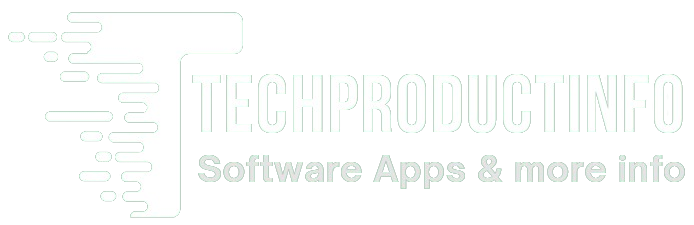
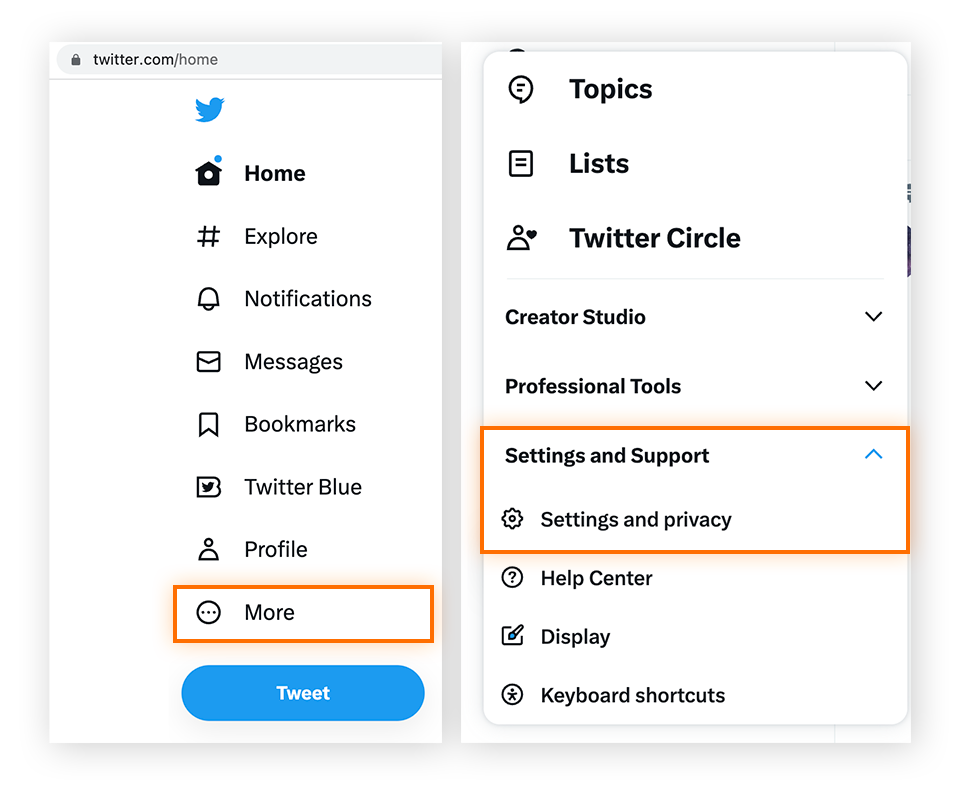
Leave a Reply