To use the ChatGPT API, sign up on OpenAI’s website and obtain an API key. Integrate this key into your application.
The ChatGPT API by OpenAI offers an effective way to incorporate advanced conversational AI into your projects. Start by creating an account on OpenAI’s platform to gain access. After signing up, request an API key, which serves as your access point to the service.
Integrate this key into your application’s backend. This allows you to send text prompts to the API and receive AI-generated responses. The integration process is straightforward, making it accessible for developers at various skill levels. By leveraging the ChatGPT API, you can enhance user experiences with interactive, intelligent conversations. This tool is ideal for customer service, content creation, and more.
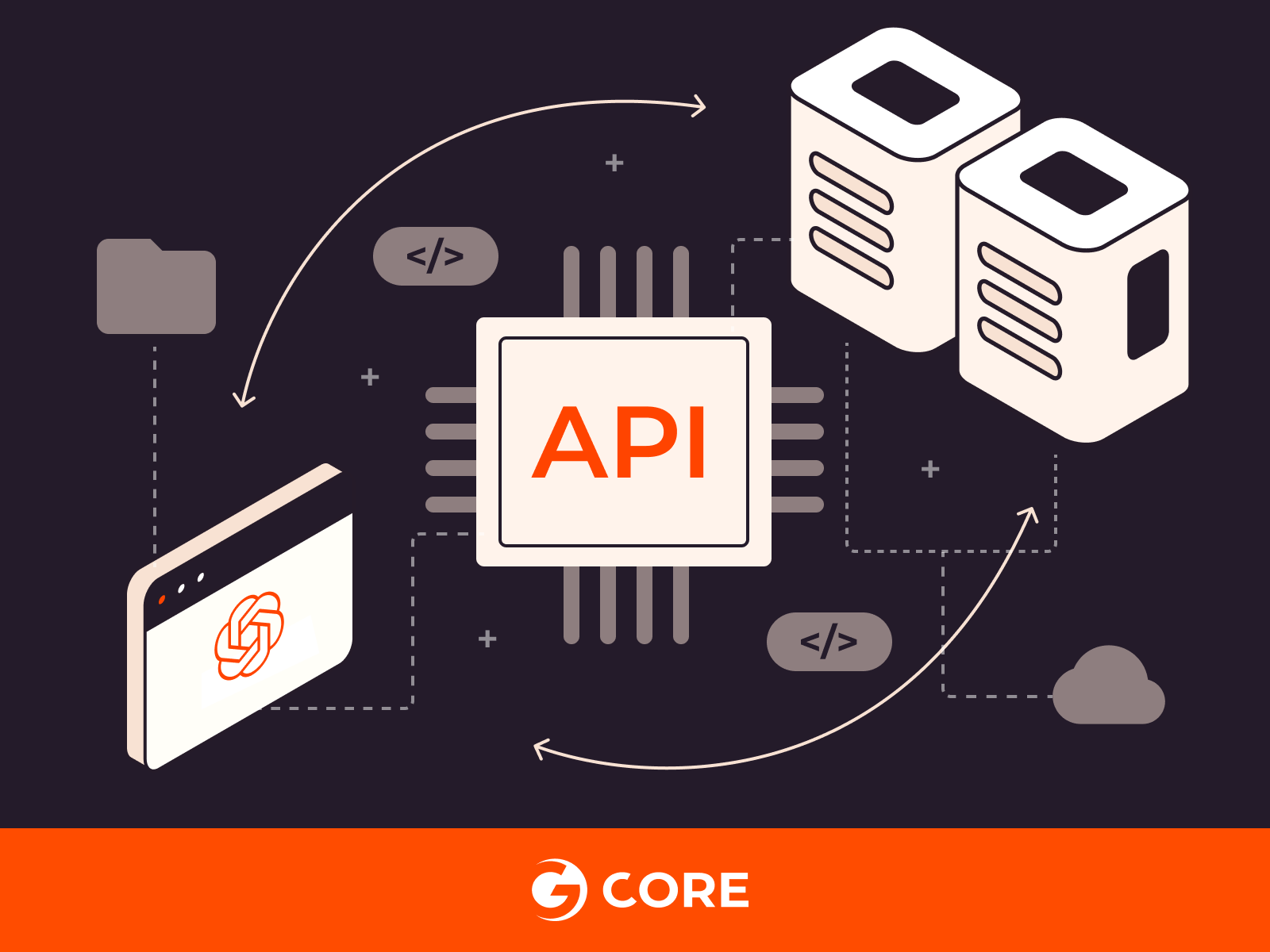
Credit: gcore.com
Introduction To Chatgpt Api
The ChatGPT API is a powerful tool for developers. It allows them to integrate the advanced language model of ChatGPT into their applications. This API opens up many possibilities for creating intelligent chatbots, virtual assistants, and more. Understanding how to use the ChatGPT API can revolutionize your projects and enhance user experiences.
What Is Chatgpt Api?
The ChatGPT API is an interface provided by OpenAI. It allows developers to access ChatGPT’s capabilities programmatically. With this API, developers can send prompts to ChatGPT and receive responses. This makes it easier to build applications that require natural language understanding and generation.
The API is designed to be user-friendly. It supports various programming languages, including Python, JavaScript, and more. This flexibility makes it accessible to developers with different coding backgrounds.
Benefits Of Using Chatgpt Api
Using the ChatGPT API offers several advantages for developers and businesses:
- Enhanced User Engagement: Create interactive and engaging chatbots.
- 24/7 Availability: Provide round-the-clock customer support.
- Cost-Effective: Reduce the need for human support staff.
- Scalability: Easily scale your solutions to handle more users.
Here’s a quick comparison of the ChatGPT API benefits:
| Benefit | Description |
|---|---|
| Enhanced User Engagement | Create interactive and engaging chatbots. |
| 24/7 Availability | Provide round-the-clock customer support. |
| Cost-Effective | Reduce the need for human support staff. |
| Scalability | Easily scale your solutions to handle more users. |
These benefits make the ChatGPT API a valuable tool for many applications. Whether you are developing a chatbot, a virtual assistant, or another intelligent application, the ChatGPT API can help you achieve your goals efficiently.
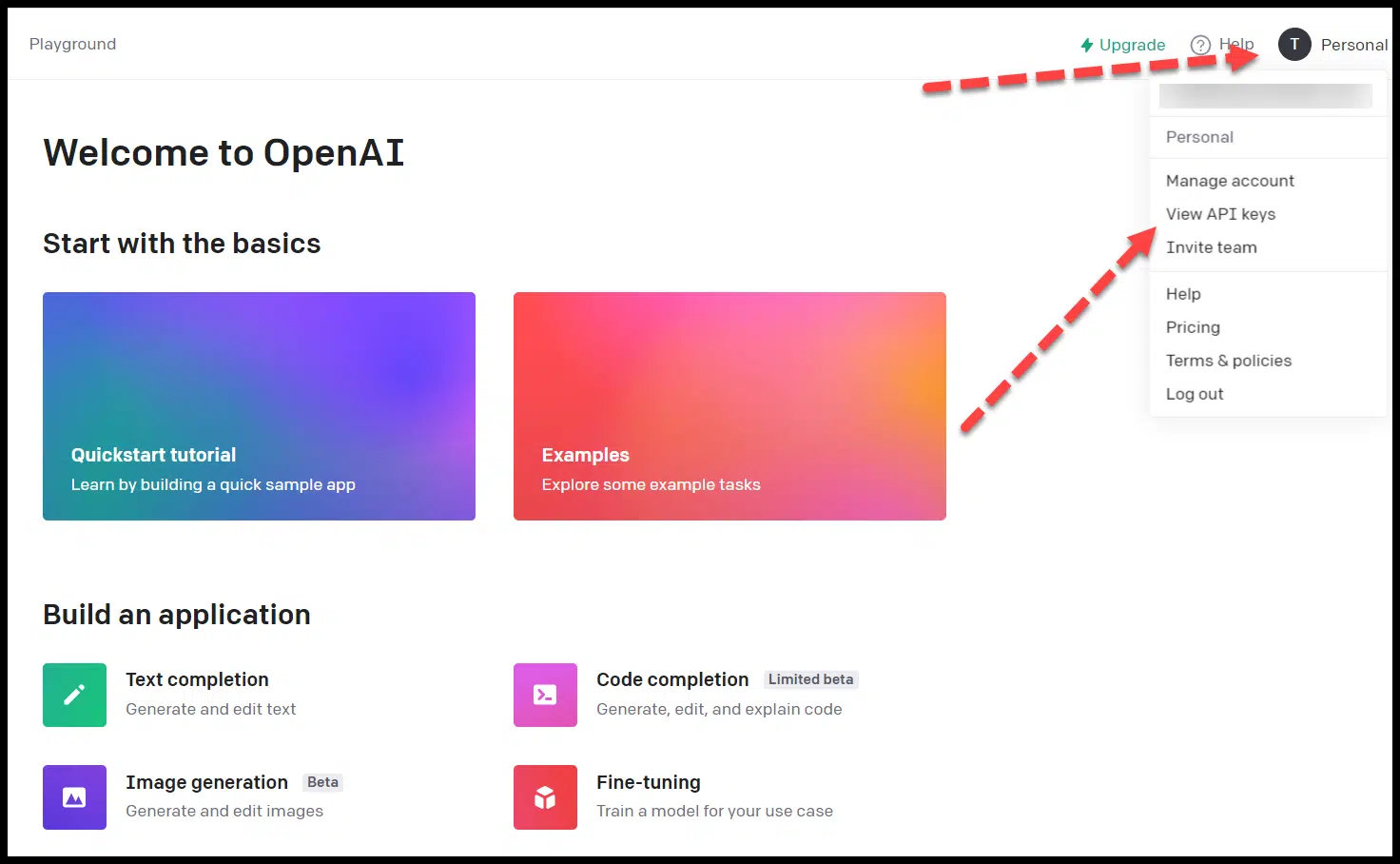
Credit: searchengineland.com
Setting Up Your Environment
Before using the ChatGPT API, you need to set up your environment. This involves ensuring you have the right system requirements and installing necessary tools. Follow these steps carefully to create a seamless setup.
System Requirements
Ensure your system meets these requirements before proceeding:
- Operating System: Windows, macOS, or Linux.
- Memory: Minimum 4GB RAM.
- Storage: At least 10GB free space.
- Python: Version 3.6 or higher.
- Internet Connection: Stable and fast.
Installing Necessary Tools
Follow these steps to install the necessary tools:
- Install Python:
Download and install Python from the official website. Make sure to add Python to your system PATH.
https://www.python.org/downloads/ - Install pip:
pip usually comes with Python. Verify by running:
pip --versionIf not installed, download get-pip.py and run:
python get-pip.py - Install Virtualenv:
Virtualenv helps create isolated environments. Install using pip:
pip install virtualenv - Create a Virtual Environment:
Create a new environment in your project directory:
virtualenv venvActivate the environment:
- Windows:
venv\Scripts\activate - macOS/Linux:
source venv/bin/activate
- Windows:
- Install ChatGPT API:
Install the API package within your virtual environment:
pip install openai
With these steps, your environment is ready for using the ChatGPT API.
Getting Api Access
To use the ChatGPT API, you need to get access first. This process involves creating an OpenAI account and obtaining your API keys. Let’s dive into these steps to get you started quickly.
Creating An Openai Account
First, you need an OpenAI account. Follow these simple steps:
- Go to the OpenAI website.
- Click on the Sign Up button.
- Enter your email address and create a password.
- Verify your email by clicking the link sent to your inbox.
- Fill out any additional information needed.
Now, you have an OpenAI account. You can proceed to the next step.
Obtaining Api Keys
Once your account is set up, you need your API keys. Follow these instructions:
- Log in to your OpenAI account.
- Navigate to the API Keys section in your dashboard.
- Click on Create New Key.
- Copy the generated API key and store it securely.
API keys are sensitive information. Do not share them publicly.
Here is a simple table to summarize the steps:
| Step | Action |
|---|---|
| 1 | Create an OpenAI account |
| 2 | Log in to your account |
| 3 | Navigate to API Keys |
| 4 | Create and copy your API key |
With your API key in hand, you are ready to integrate ChatGPT into your applications. Keep your keys safe and secure. Happy coding!
Making Your First Api Call
Using the ChatGPT API can seem daunting at first. This guide simplifies the process. We will cover authenticating your request and understanding the request format. By the end, you will make your first API call successfully.
Authenticating Your Request
Before making an API call, you need to authenticate your request. This ensures the call is secure and valid. You will need an API key for this.
Here’s how you can authenticate:
- Sign up and log in to OpenAI.
- Navigate to the API section in your dashboard.
- Generate a new API key.
Include the API key in your request header. Below is an example of how to do it:
curl https://api.openai.com/v1/engines/davinci-codex/completions \
-H "Authorization: Bearer YOUR_API_KEY" \
-H "Content-Type: application/json" \
-d '{
"prompt": "Translate the following English text to French: \"Hello, world!\"",
"max_tokens": 60
}'
Understanding The Request Format
Understanding the format of your API request is crucial. The request must include a few key components. These components ensure the API understands your needs.
The main components are:
- Endpoint: The URL you are sending your request to.
- Headers: These include your API key and content type.
- Body: This includes the prompt and any other parameters.
Here’s a breakdown in a table:
| Component | Description |
|---|---|
| Endpoint | The specific URL of the API. |
| Headers | Contains API key and content type. |
| Body | Includes prompt and parameters. |
Here is an example request body:
{
"prompt": "Generate a short story about a brave cat.",
"max_tokens": 150
}
Ensure your request body is in JSON format. This helps the API understand and process your request correctly.
Handling Api Responses
Handling API responses is a crucial part of working with the ChatGPT API. Once you send a request, you need to understand how to process and use the returned data. This section will guide you through interpreting the response data and managing errors effectively.
Interpreting The Response Data
After sending a request to the ChatGPT API, you’ll receive a JSON response. This response contains the information you need. Here’s an example of what the response might look like:
{
"id": "chatcmpl-6xY0d7GcZ0r6",
"object": "chat.completion",
"created": 1677895637,
"model": "gpt-3.5-turbo",
"choices": [
{
"index": 0,
"message": {
"role": "assistant",
"content": "Hello! How can I assist you today?"
},
"finish_reason": "stop"
}
],
"usage": {
"prompt_tokens": 5,
"completion_tokens": 7,
"total_tokens": 12
}
}The “choices” key holds the response text. The “content” within it is the reply from ChatGPT. You can extract and display this content in your application.
Error Handling
Errors might occur while using the API. These errors could be due to network issues or incorrect API usage. Always check for errors in the API response.
Here is an example of an error response:
{
"error": {
"message": "You exceeded your current quota.",
"type": "invalid_request_error",
"param": null,
"code": "quota_exceeded"
}
}Check the “error” key in the response. The “message” field will explain the error. Handle these errors gracefully in your application. Display user-friendly messages and log the details for debugging.
Using the ChatGPT API effectively involves understanding and handling the responses. By interpreting the data correctly and managing errors, you ensure your application runs smoothly.
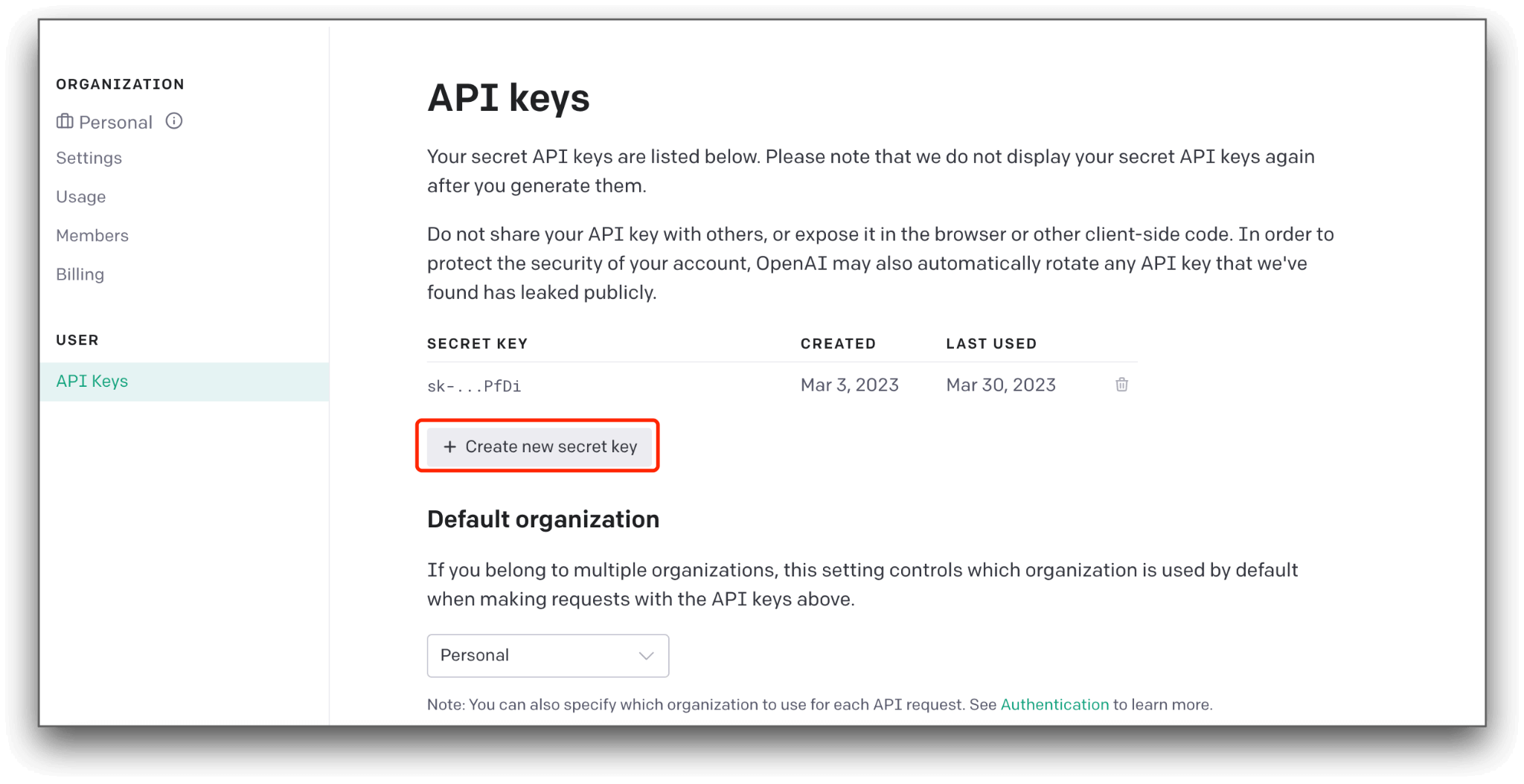
Credit: www.awesomescreenshot.com
Advanced Usage
Using the ChatGPT API can elevate your projects. Advanced usage allows for customization and efficiency. This section covers key aspects of advanced usage.
Customizing Parameters
Customizing parameters helps tailor the API to your needs. Below is a list of parameters you can adjust:
- Temperature: Controls randomness. Higher values mean more random responses.
- Max Tokens: Limits response length. Set a maximum number of tokens.
- Top_p: Implements nucleus sampling. Uses a probability to filter results.
Use these parameters to fine-tune responses:
{
"model": "text-davinci-003",
"prompt": "Translate the following English text to French: '{}'",
"temperature": 0.7,
"max_tokens": 100,
"top_p": 0.9
}
Rate Limiting And Quotas
Understanding rate limiting and quotas is crucial. API usage may be subject to limits. Exceeding limits can cause errors.
| Plan | Rate Limit | Quota |
|---|---|---|
| Free | 60 requests/min | 100,000 tokens/month |
| Pro | 600 requests/min | 1,000,000 tokens/month |
Monitor your usage to stay within limits. Use the following endpoint to check your usage:
GET https://api.openai.com/v1/usage
Implementing effective rate limiting helps maintain service quality.
Integrating With Applications
Integrating the ChatGPT API with applications opens up endless possibilities. This makes your app smarter and more interactive. Whether embedding in web apps or mobile apps, the process is simple. Let’s explore the steps and benefits.
Embedding In Web Applications
Embedding ChatGPT in web applications can enhance user interaction. Start by obtaining the API key from OpenAI. Use this key to authenticate your requests.
Here’s a simple example using JavaScript:
This code sends a user input to the API and logs the response. Replace YOUR_API_KEY with your actual API key.
Mobile App Integration
Integrating ChatGPT with mobile apps can improve user experience. Mobile apps on both iOS and Android can use the API.
For iOS, use Swift and the URLSession API to make HTTP requests:
import Foundation
let url = URL(string: "https://api.openai.com/v1/chat/completions")!
var request = URLRequest(url: url)
request.httpMethod = "POST"
request.addValue("application/json", forHTTPHeaderField: "Content-Type")
request.addValue("Bearer YOUR_API_KEY", forHTTPHeaderField: "Authorization")
let body: [String: Any] = [
"model": "gpt-3.5-turbo",
"messages": [["role": "user", "content": "Hello, ChatGPT!"]]
]
request.httpBody = try? JSONSerialization.data(withJSONObject: body)
let task = URLSession.shared.dataTask(with: request) { data, response, error in
if let data = data {
let jsonResponse = try? JSONSerialization.jsonObject(with: data, options: [])
print(jsonResponse)
}
}
task.resume()
For Android, use Kotlin and the OkHttp library:
val client = OkHttpClient()
val mediaType = MediaType.parse("application/json")
val body = RequestBody.create(mediaType, """
{
"model": "gpt-3.5-turbo",
"messages": [{"role": "user", "content": "Hello, ChatGPT!"}]
}
""".trimIndent())
val request = Request.Builder()
.url("https://api.openai.com/v1/chat/completions")
.post(body)
.addHeader("Content-Type", "application/json")
.addHeader("Authorization", "Bearer YOUR_API_KEY")
.build()
client.newCall(request).enqueue(object : Callback {
override fun onFailure(call: Call, e: IOException) {
e.printStackTrace()
}
override fun onResponse(call: Call, response: Response) {
println(response.body()?.string())
}
})
Replace YOUR_API_KEY with your actual API key. This code sends a user input to the API and prints the response.
Best Practices And Tips
Learning to use the ChatGPT API can be exciting and rewarding. To get the most out of this powerful tool, follow some best practices and tips. This guide will cover the essential aspects you need to consider. Focus on optimizing performance and ensuring data security.
Optimizing Performance
Optimizing the performance of the ChatGPT API ensures efficient and effective responses. Here are some tips:
- Limit the Response Length: Set a maximum token limit to get concise answers.
- Use Specific Prompts: Specific prompts guide the API to provide precise responses.
- Cache Frequent Requests: Save common queries to reduce redundant API calls.
Use the following code snippet to set a token limit:
{
"model": "text-davinci-003",
"prompt": "Your specific question",
"max_tokens": 100
}
Implementing these practices enhances your application’s speed and reliability.
Ensuring Data Security
Data security is crucial when using the ChatGPT API. Follow these steps to ensure your data remains secure:
- Encrypt Sensitive Data: Use encryption to protect sensitive information.
- Use Secure Connections: Always use HTTPS to ensure secure data transmission.
- Limit API Access: Restrict access to the API using API keys and permissions.
Here is a simple example of using HTTPS in your API call:
fetch('https://api.openai.com/v1/engines/davinci/completions', {
method: 'POST',
headers: {
'Authorization': `Bearer YOUR_API_KEY`,
'Content-Type': 'application/json'
},
body: JSON.stringify({
"prompt": "Your specific question",
"max_tokens": 100
})
})
Implementing these security practices keeps your data safe from unauthorized access.
Troubleshooting Common Issues
Encountering problems while using the ChatGPT API can be frustrating. Troubleshooting common issues can help you resolve these problems quickly. This section covers common API errors and connectivity problems. Follow these steps to ensure smooth functioning of your ChatGPT API.
Api Errors
API errors can disrupt your workflow. Here are some common errors and solutions:
- Invalid API Key: Ensure your API key is correct. Verify it in your OpenAI account.
- Rate Limit Exceeded: You may be sending too many requests. Check your usage limits.
- Malformed Request: Confirm your request format. Use the correct JSON structure.
For a more detailed view, refer to the table below:
| Error Type | Description | Solution |
|---|---|---|
| Invalid API Key | The provided API key is incorrect. | Double-check and re-enter your API key. |
| Rate Limit Exceeded | Too many requests sent in a short time. | Reduce request frequency or upgrade your plan. |
| Malformed Request | The request format is not correct. | Check the API documentation for the correct format. |
Connectivity Problems
Connectivity issues can cause API failures. Here are some common problems and fixes:
- Network Issues: Check your internet connection. Ensure it is stable.
- Server Downtime: Sometimes, OpenAI servers may be down. Check OpenAI status page.
- Firewall Restrictions: Ensure your firewall allows API traffic. Adjust settings if needed.
Follow these tips to fix connectivity problems:
- Restart your router to fix network issues.
- Contact your IT team for firewall adjustments.
- Regularly check the OpenAI status page for server updates.
By addressing these common issues, you can ensure smooth operation of your ChatGPT API.
Conclusion And Next Steps
You’ve learned how to use the ChatGPT API. Let’s review key points and see what’s next.
Recap Of Key Points
- Understand the basics of API requests and responses.
- Set up your environment with necessary tools and libraries.
- Authenticate using your API key for secure access.
- Send requests to the API endpoint and handle responses.
- Error handling is crucial for robust applications.
Exploring Further Resources
To deepen your knowledge, explore the following resources:
| Resource | Description | Link |
|---|---|---|
| Official API Documentation | Detailed guide on using the API. | API Docs |
| Community Forums | Discuss with other developers. | OpenAI Forum |
| Sample Projects | Explore projects using ChatGPT. | OpenAI GitHub |
Follow these steps to master the ChatGPT API:
- Read the official documentation.
- Join and participate in community forums.
- Experiment with sample projects.
Keep exploring and building amazing applications with ChatGPT API!
Frequently Asked Questions
How To Use Chatgpt By Api?
To use ChatGPT by API, sign up on OpenAI, get your API key, and integrate it into your application. Use HTTP requests to interact.
Is Chatgpt Api Free?
No, the ChatGPT API is not free. OpenAI offers it through a paid subscription plan. Pricing varies based on usage.
How To Use Openai Api For Free?
Sign up on OpenAI’s website. Use the free trial credits provided. Access the API using your API key.
How To Get Gpt-4 Api Key For Free?
You cannot get a GPT-4 API key for free. OpenAI requires a subscription or payment for access. Visit OpenAI’s website for pricing details.
What Is Chatgpt Api?
ChatGPT API allows developers to integrate OpenAI’s language model into their applications.
How To Get Chatgpt Api Key?
Sign up on OpenAI’s website, create an account, and obtain your API key from the API section.
How To Use Chatgpt Api?
Send HTTP POST requests to OpenAI’s endpoint with your API key and desired parameters.
What Are Chatgpt Api’s Main Features?
Generates human-like text, completes sentences, and provides context-aware responses.
Conclusion
Mastering the ChatGPT API can elevate your projects. Follow the steps outlined to integrate it seamlessly. Stay updated with the latest API features for optimal performance. Happy coding and exploring new possibilities with ChatGPT!
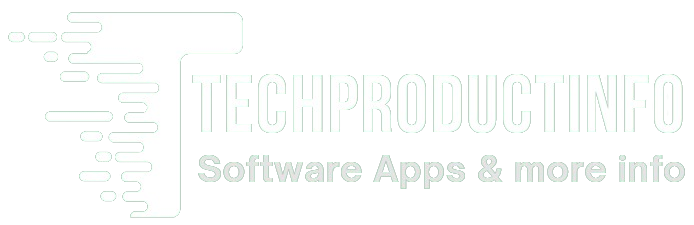

Leave a Reply